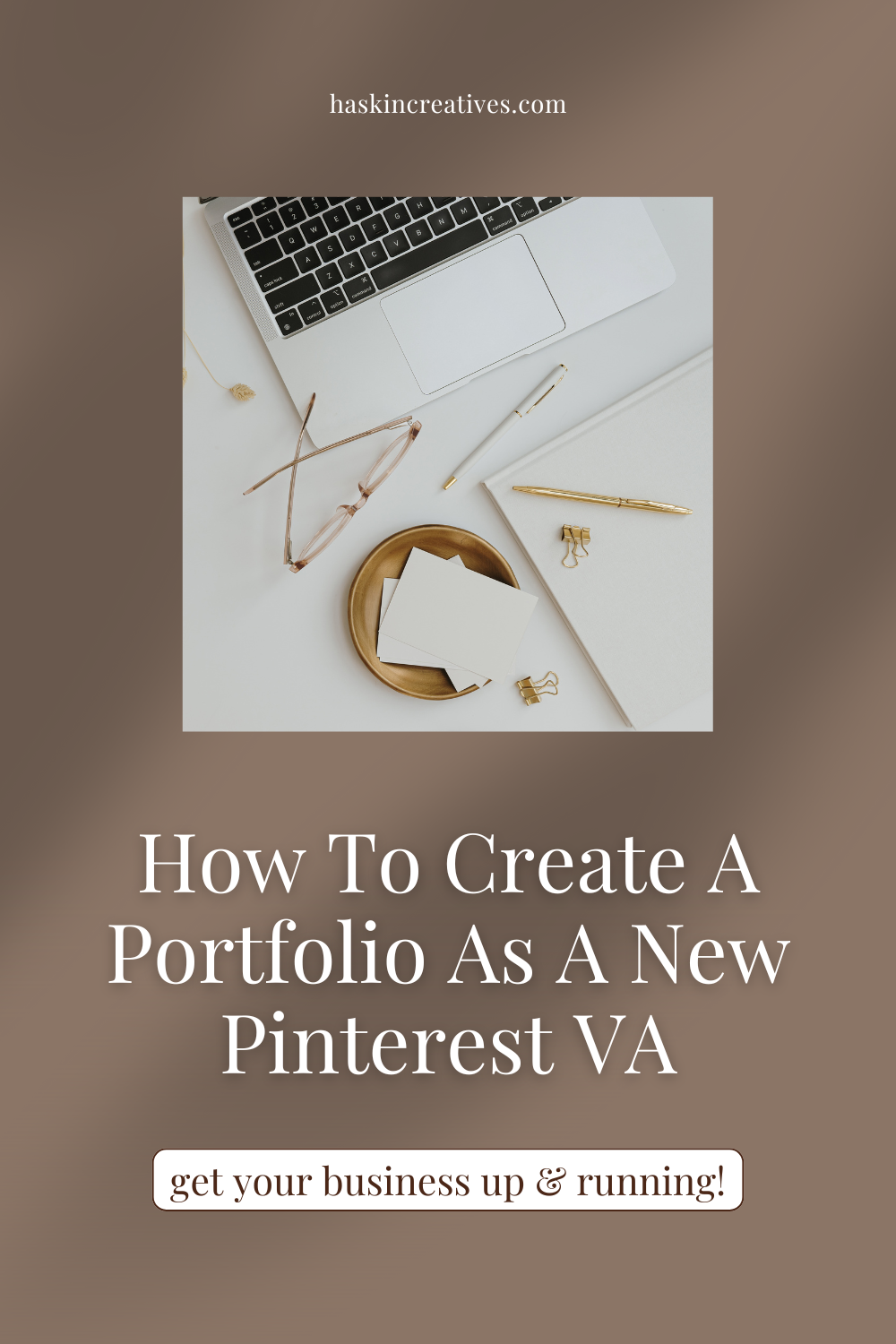How to Claim your Website for Pinterest | Squarespace Edition
Did you know that claiming your website on Pinterest allows for extra analytics related specifically to your website? Obviously this is super powerful if you are wanting to analyze your top performing pins, and which content is driving the most traffic to your site so that you can create more of it. Meaning increased traffic and click throughs.
If you're planning to claim your website and get serious about marketing your website, goods or services on Pinterest you'll need to upgrade your Squarespace site to a business account because we're going to be injecting code into the header. Don't be put off, it sounds technical but it's actually super simple.
Watch the quick and easy video tutorial, or read the written instructions below to claim your website now.
To claim your website on Pinterest, you'll need to:
Log into Pinterest, click on your profile pic in the right hand corner and choose "settings".
Scroll down until you see "Claim Website".
Enter your website URL and click "claim website".
A box will pop up, choose the "Add an HTML tag" option. Copy the code they provide while leaving the window open.
In a separate window, open the backend of your Squarespace account.
Go to "Settings" and scroll down to "Advanced".
Click on "Code Injection" and paste the copied code into the first option, the "Header". Hit save.
Go back to your Pinterest tab and follow the prompts: click "next" followed by "submit".
You'll receive a confirmation email within 24 hours - I received mine within 15 minutes!
Woohoo! You did it 🎉 When you log back into your Pinterest account you should see a green tick next to your website.
Hello, I’m Megan!
An introvert at heart, Pinterest is the perfect platform for me. Simply posting your content using the right marketing strategies gets you an abundance of website traffic? No engagement or ‘showing up’ needed?
Who wouldn’t want to use this powerhouse of a platform …