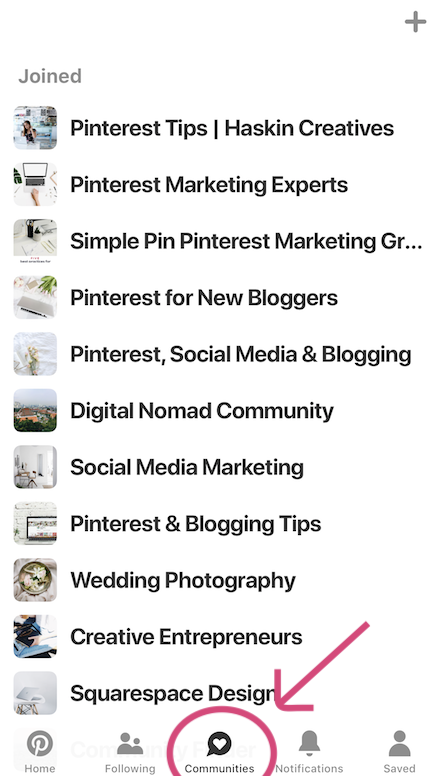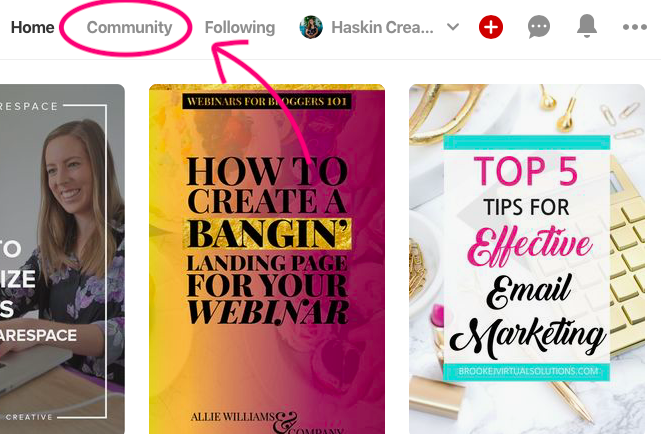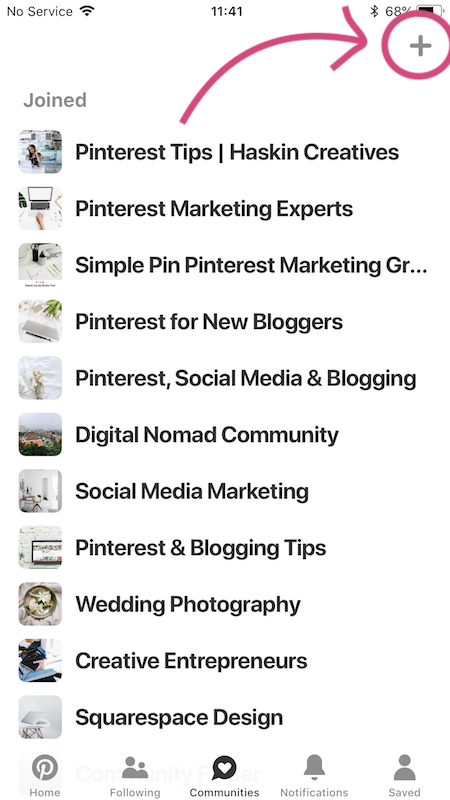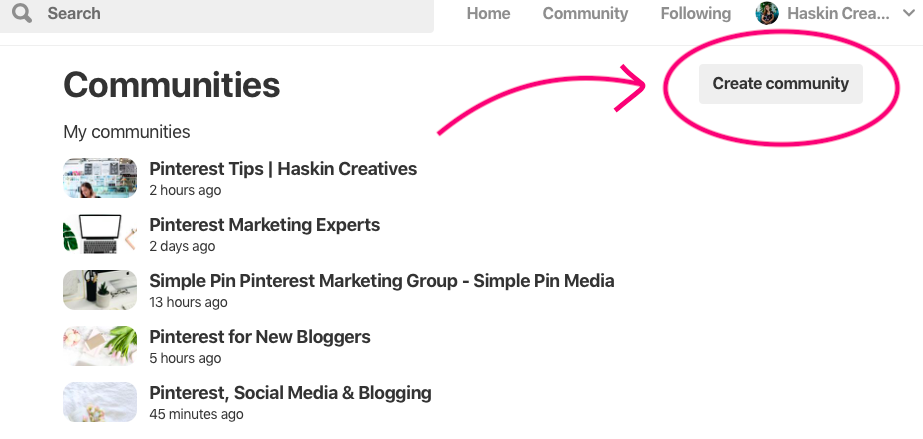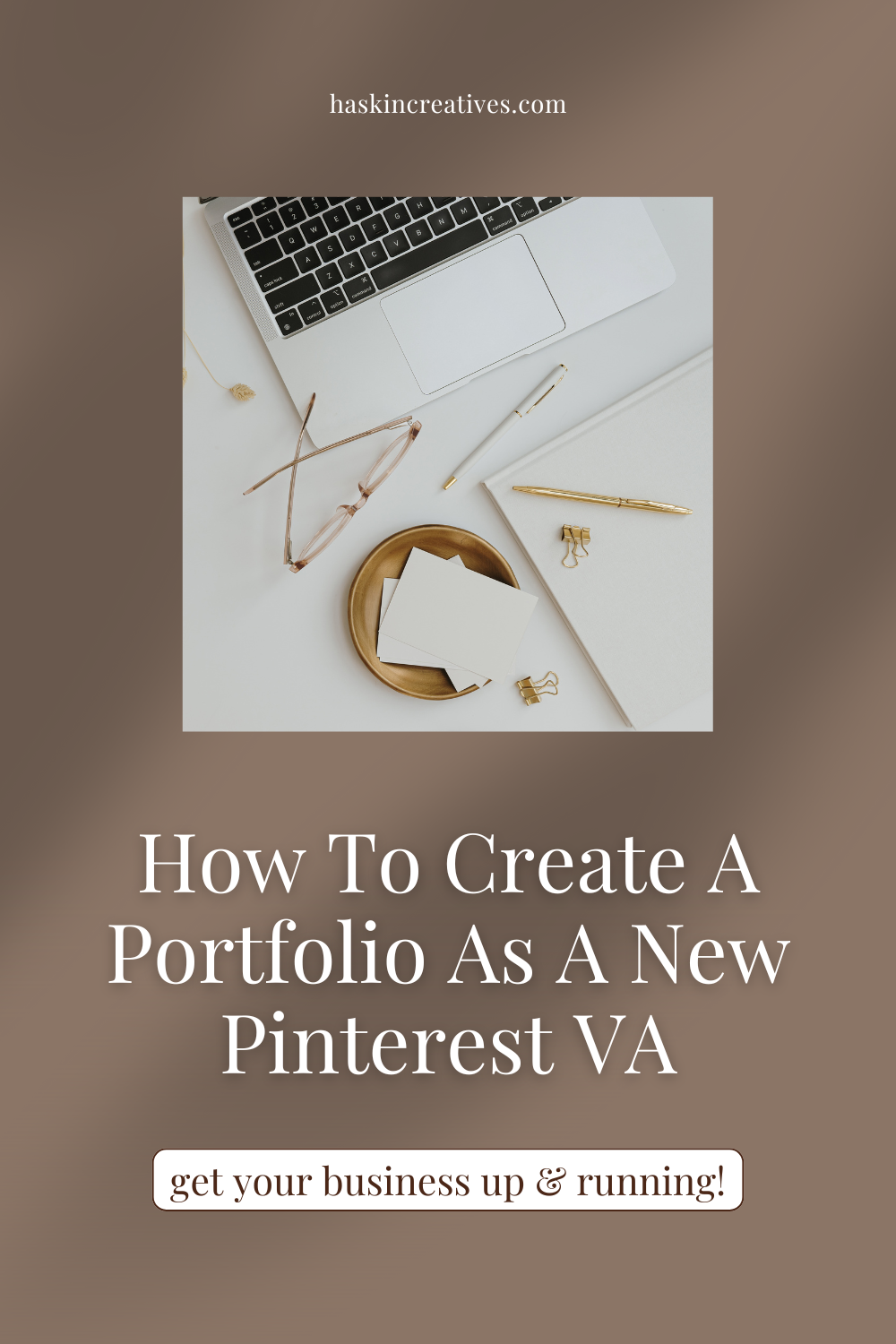How to use the New Pinterest Community Feature for your Business
Update as of April 2019:
“After testing communities and getting a lot of feedback from Pinners, we’ve decided to take the best parts of the feature and fold them into group boards. While the communities tab will be going away by the end of this week, communities will live on as group boards. You can share Pins with community members there. All your posts and conversations from communities will be transferred to your new group boards, too.
If you created any communities, you’ll now “own” the group board. This means you can control the board’s settings to make it public or private, and to allow more people to join. If you’ve never owned or been a part of a group board before, don't worry: They work just like your other Pinterest boards, with the added bonus of commenting and seeing the board's most recent ideas in an activity feed.
The communities feature was designed to bring people together around shared interests, and provide a space to collaborate. It was so inspiring to see the mind-melding that happened there, and we’re excited to see that continue in group boards. Please email communities@pinterest.com with any questions or feedback about your experience.”
– The Communities Team
I’m sure you must have heard murmurs of the new Pinterest Community feature by now and to be honest, not much has been said from Pinterest directly on how to go about using it optimally.
We know Pinterest has always taken a position of the platform being a search engine first and foremost but I must say this new social feature is rather exciting!
Here’s what we Know
Pinterest Communities will had a social feature to the previously content-only platform. This means you’ll be able to interact and connect with your target audience like you would in a Facebook Group.
Naming a community will mean that name will be taken for good, with no duplications allowed. You can see how this will make a significant impact for your niche - if you’re first to create a “Social Media” or a “Vegan” community then you’re likely to get a whole bunch of community members ideal for your products or services, people who are interested in what you are providing.
Members of your community will be able to ask questions and interact with your content. You’ll be able to add value and position yourself as an expert in your field - that is, if you use this feature correctly! Users don’t want to be spammed with content so make sure you’re adding little tips or value added posts to your community. Answer questions and interact with others here.
Also, instead of merely having your content on Pinterest for pinners to click-through to, you’ll now be able to add your pins and content to a community who may need what you are offering but don’t even know it yet. A great example is how a “blogging” or “wedding photography” community may be in need of Pinterest Assistance but don’t even know it. That’s where you and I come in!
Note: Don’t just join a community and post your links and blog content. Add some discussion starters to see if the community audience is interested.
If we are intending to make communities helpful for ourselves and others, we’ll want to interact with other pinner’s content too! You can’t expect to post your links, get tons of likes and comments if you’re not doing the same for other posts. Pinterest also loves it when everything is not always about us and our content - they want us to repin other valuable content and they want us to add other valuable content to communities. Yep, repin other content to communities that isn’t from your site!
Unfortunately, as of now you’ll have to be invited to a community (any community) and join it to get access to the “Community” feature or tab in your Pinterest Account. Then you’ll be able to create your own community or search for other communities in your area of expertise.
How to create new community
Once you’ve joined an existing community (I was able to join and access the feature directly on my PC, but some users have had to do it through the mobile app first), you’ll notice the new “Community” tab available on your account.
If you’re using the mobile app, click on the Community tab and press the + in the right hand corner. You’ll now be able to add an image, name and description for your community. Similarly, if you’re using your Pinterest on your PC you’ll click on the community tab and press the “create a community” button to do the same.
Be sure to add your community link and a little bit about it in this community: https://pinterest.com/community/community-finder/. You’ll also be able to find other communities you may be interested in here.
It’s really that simple! I’d love to learn more about the communities you’re creating.
Hello, I'm Megan!
An introvert at heart, Pinterest is the perfect platform for me. Simply posting your content using the right marketing strategies gets you an abundance of website traffic? No engagement or ‘showing up’ needed?
Who wouldn’t want to use this powerhouse of a platform …