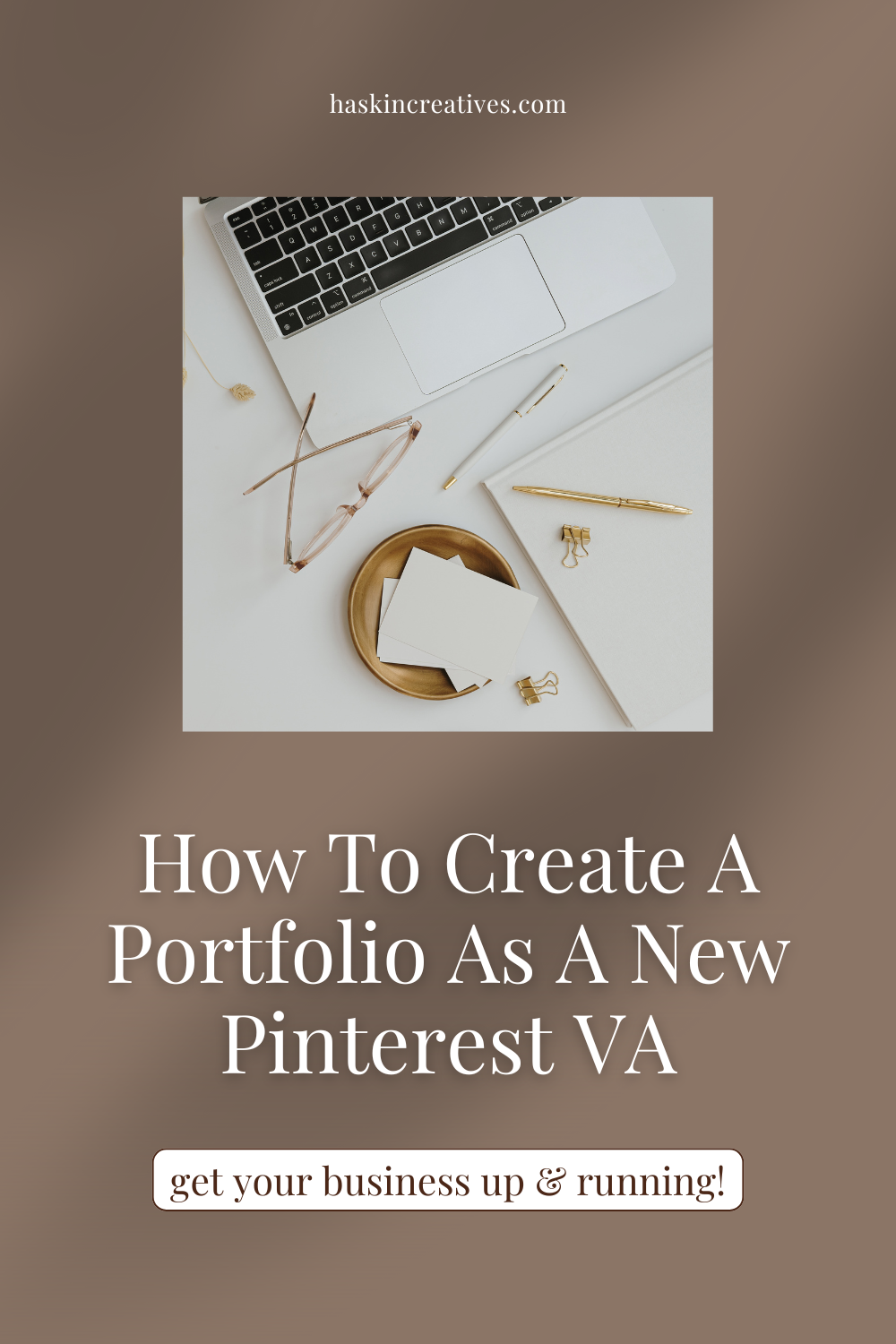How To Write Pinterest Descriptions: Skyrocket Your Pinterest Growth
Pinterest may be a visual platform where design is important, but the written word matters, too! In fact, the words you use could be the difference between your pin being seen or left behind.
When you create pins, Pinterest gives you space to write a description, which is where Pinterest SEO comes in. Remember, Pinterest is a search engine, not a social media app – SEO and keywords matter. It’s matching the words you use in your descriptions with search terms that get your pins in front of your target audience on the platform.
If you want to experience increased traffic to your website and connect with your ideal clients, it’s time to pay closer attention to keywords and pin descriptions. Here’s what you’ve got to know:
What Should I Put In My Pinterest Description?
Keywords! The Pinterest algorithm analyses pins based on pin quality and topic relevance against the words that the searcher uses in the search bar.
Say for example someone is planning their wedding using Pinterest. They’ll type in keywords such as “wedding dresses”, “wedding invitations”, “bridal makeup” etc. If you’re in the wedding industry, you’ll want to use similar keywords so that the algorithm will match your content with the right search results.
You do not want to just list a bunch of keywords in pin descriptions. The descriptions need to flow and be readable for the best user experience possible. So, read through the description to ensure it’s for human eyes, not just the algorithm.
How Long Should Pinterest Descriptions Be?
Pinterest only shows the first 800 characters of a description – more than enough space to include keyword phrases and ensure the paragraph reads well.
When it comes to the amount of keyword phrases to use in a pin description, aim for seven and over.
How Do You Write A Pin Title And Description?
Step 1: Go through the blog post/piece of content you want to create a pin for and highlight the main points.
Step 2: Head over to Pinterest and type words and phrases related to your content in the search bar. Open a document on your computer and paste the keywords you find.
Tip: You can also go to Trends on the platform to see what topics and terms are growing.
Step 3: Write your description using full sentences, slotting in your keywords.
Step 4: On Pinterest, click ‘Create new pin’ and drag and drop your pin design. Once it’s there you can write your title and paste your description in the description section.
Step 5: Add the link to your content in the URL slot.
Step 6: Under the ‘Tags’ section, type in topics related to the keywords you used in the description. This will further help categorize your pin.
Step 7: You can choose to publish your pin straight away, or schedule the pin for a future date.
Good To Know: You can find inspiration for your descriptions on popular pins. Type in a topic related to your industry and look at the top-performing pins to see what keywords they include. DO NOT copy the whole description, rather this is another way to get keyword ideas.
Should I Use A Pinterest Description Generator?
Artificial intelligence is making waves throughout the marketing world, and Pinterest is no exception.
You could use an AI tool like ChatGPT to write your pin descriptions. However, always read over the description before posting to ensure that the paragraph reads well and includes enough keywords.
Tip: Always review your Pinterest analytics to see which pins do well.
Take your time with your pin designs to create eye-catching content – but don’t forget about descriptions! Writing keyword-rich descriptions is one of the keys to Pinterest success.
Hello, I'm Megan!
An introvert at heart, Pinterest is the perfect platform for me. Simply posting your content using the right marketing strategies gets you an abundance of website traffic? No engagement or ‘showing up’ needed?
Who wouldn’t want to use this powerhouse of a platform …